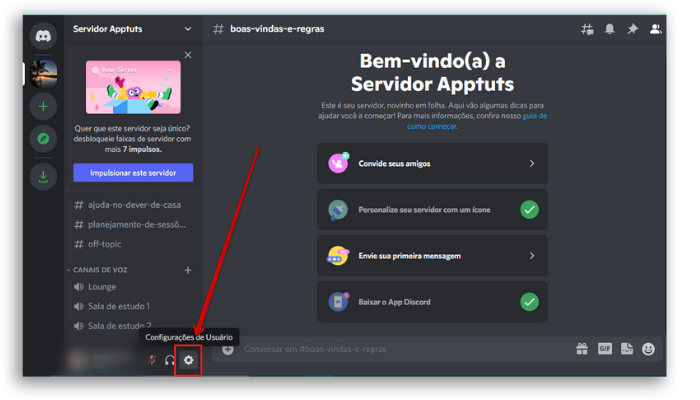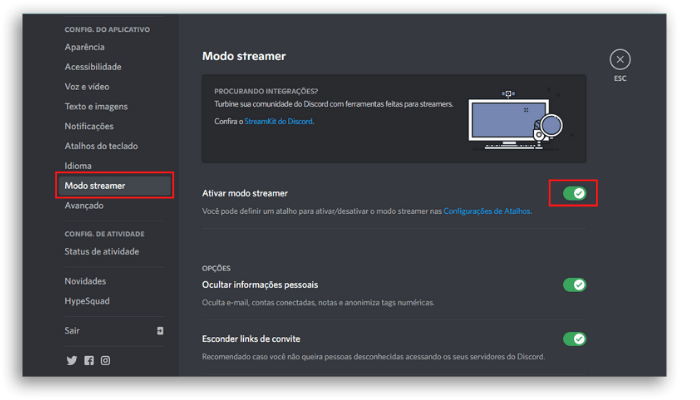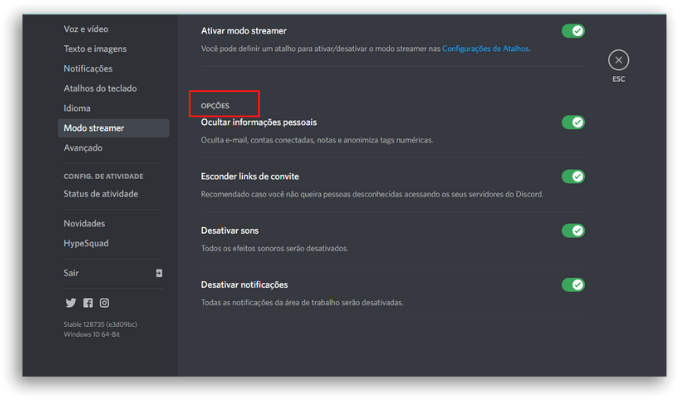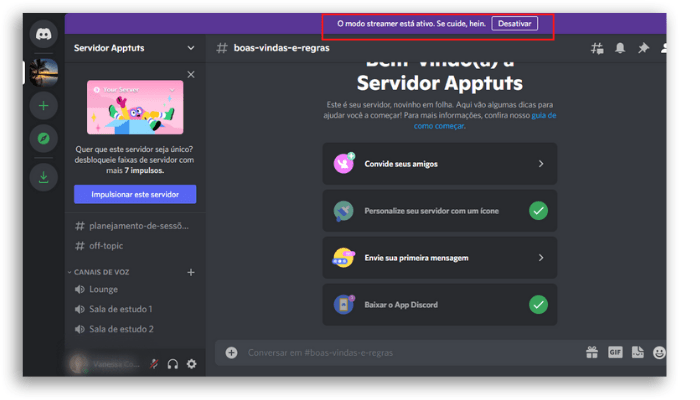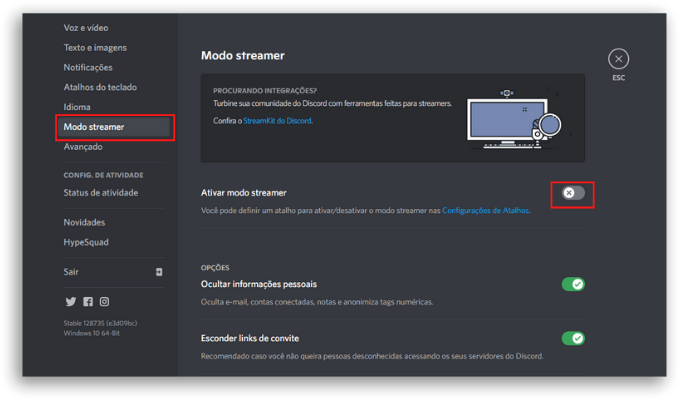Great for keeping you safe, but also a fantastic resource for keeping your community closer. With the Discord Streamer you can create a real community of those who follow you, for example on your Twitch channel. There, users can exchange ideas and chat, strengthening the community’s sense of unity, even when you’re offline. Discord has gained a lot of popularity as a communication platform for gamers, since the focus of its creation was exactly the interaction and communication between users. With more than 150 million active users per month, it is a popular channel among the gamers community as it offers the possibility to integrate with some gaming platforms and provide voice interaction and chats between players. With the Streamer function you can also count on rooms for moderators, protected live rooms, customize chat rooms and much more. Want to know more about how it works and how to activate your Discord Streamer Mode? Then follow this article.
What is Discord Streamer Mode?
Imagine that you are playing a game and a personal notification appears on the screen. Right now, everyone who is online with you will be able to access this notification, and that’s not a smart option, is it? With Discord’s Streamer mode, your personal information will be protected as long as you have this feature enabled and are streaming online games via Discord. In addition, your personal settings details and notification sounds will also be protected and hidden in your app account. Take a closer look at these things you can hide using Discord Streamer Mode:
1. Personal Information
Once you activate Streamer mode, your email, username, connected accounts and your notes will be hidden by the platform. In this way, your information will be safe, without the risk of accidentally revealing it during the transmission of your games. Because of this feature, your friend request box will also not be filled with requests from viewers.
2. Invite Links
Having strangers join your server through a little slip-up is not a very good situation. Discord Streamer Mode ensures that if you are an owner, or moderator, of a server, your invite links to your server are not exposed to random users. TIP: Find out in this article how to create a server on Discord! Instead of the invitation code, the app will only show three dots when the feature is activated. The invite link will be with the message “Hidden; Use the copy button” if you have streamer mode enabled.
3. Sounds
Message notifications may annoy some users. Fortunately, Discord Streamer Mode ensures that your viewers don’t have to listen to the app’s pings while you stream your games online. There’s also the possibility of activating a toggle to disable sound effects, and we’ll talk a little more about that later on.
4. Notifications
As well as the sounds, you will also be able to hide the app’s notifications during online streaming, helping your gaming experience without interruptions. Now that you know the possible functions to hide with the Streamer mode active, it is worth mentioning that it is not available on mobile. In this way, you will not be able to use the feature on Android and iOS, only on PC.
How to enable Discord Streamer Mode?
To activate Discord Streamer Mode, open the application on your computer and follow the steps below:
Okay, now you can feel more safe with your information. If you want to disable the mode, we will explain how to do it below.
Disabling Discord Streamer Mode
The easiest way to disable Discord Streamer Mode is via the notification banner, which is at the top of Discord when you enable the feature.
However, if you discarded the banner, don’t worry, it’s still very simple to disable the feature: Select the gear icon in the lower left corner of your Discord home screen and return to the Streamer mode enable window (steps 1 and 2 of the enable step). Now, turn off the “Enable Streamer Mode” toggle and you are all set.
Streamer mode is now disabled on your account.
Are you ready to enable Discord Streamer Mode?
Share this with your friends interested in streaming! There’s nothing quite like being extra safe when streaming, right? Read also:
The 20 best free apps for instant messaging on Android Top 50 best PC software that are recommended for everyone! End-to-end encryption for Microsoft Teams users