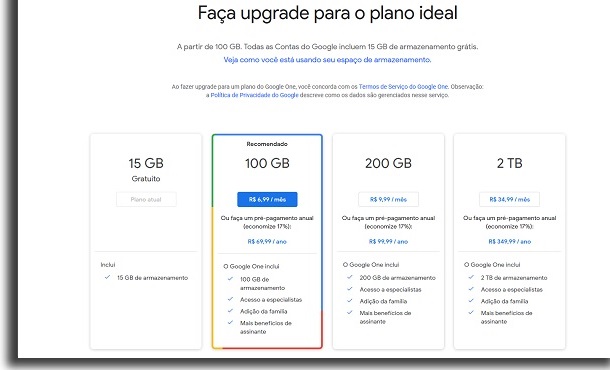This ranges from explaining what the service is for, what it has to offer and how you can make the most of it. So, if you want to know how to use Google Drive, just check out our tips below!
What is and how to use Google Drive
Before we go into detail about all that this Google service has to offer, it’s worth mentioning what it’s like to use Google drive. Primarily, it works as a cloud storage service. You can store your files, photos, videos, movies, music and whatever you want there. In the same way that you can do with services like Dropbox and OneDrive, for example. The difference is that it is also possible to create files of different types, with text documents and spreadsheets being the most popular. All of this is linked to your Gmail account and can be synced to your Android smartphone. The service is also free, although it has a paid version for those who want something without limitations. Other than that, it is still worth mentioning that the service is always accessed on the web, but has applications for computers and mobile devices. Quite a lot for just one of the company’s many services, isn’t it? Well, if you’re even more curious about how to use Google Drive, we’ll cover each topic mentioned below.
Cloud storage
One of the main services of Google Drive is basically being a kind of cloud storage. It can store just about any type of file you want for free. Of course, there is a limit in the free version. If you didn’t get something special at some Google event, you end up with 15GB of free cloud space. To get more than that, you have to pay. Fortunately, the plans and prices are very accessible, as you can see below (please note the prices may change according to your country and region):
100 GB: $1.99 monthly or $19.99 for the annual plan 200 GB: $9.99 monthly or $99.99 for the annual plan 2 TB: $99.99 monthly or $999.99 for the annual plan
None of this is necessary if you are going to use Google Drive more casually. This is especially true for those who are only going to upload a few files or who are going to use it to create their documents online.
Documents
Possibly one of the most used tools in Drive is the well-known Google Docs. This is where you create and edit your text documents the way you need them, just as you can with Microsoft’s Word. There are many options for formatting and inserting images, links and videos, for example. It is not as complete as what we see in the Office suite, but it is a very interesting free alternative. All your modifications are immediately saved to the cloud, so you don’t have to worry about losing your content. Other than that, you can always download the document in a file on your computer.
Spreadsheets
Google Drive spreadsheets are very similar to Microsoft Excel’s. You can choose ready-made spreadsheets for the most diverse situations, being possible to put only your desired data or information in place of the model. There’s also the option of blank sheets for those who know exactly what they want to do with them. Despite being slightly limited in options compared to Microsoft’s product, it’s also great for online use at no cost.
Slideshow
Another tool similar to what is offered in the Office suite is the Google Drive Slides service. It’s basically a PowerPoint, albeit a little simpler. It doesn’t have that many themes, but it still has plenty of options on how to customize your presentations. Everything is done through slides, and you decide the text, images, videos, audio, etc.
Create folders
Another cool thing is that you can create several folders when you use Google Drive. In this way, you can organize all your files the way you prefer when using Google Drive. Fortunately, it is possible to create folders within folders as well. This helps a lot who needs to keep files of choice or work, for example, as they tend to be many.
File upload
We talk a lot about creating different files when you use Google Drive itself, but uploading is also possible. If you have a text, video, image or audio file on your PC, you can put them all in the cloud. Of course, this will be limited to the storage you currently have available. Still, the service is usually pretty fast, using as much upload speed as you have at that moment.
Sharing files
With all this file creation and upload talk, it’s also worth mentioning the sharing that comes with Google Drive. You can create shareable links to absolutely anything you have in your Drive. Whether it’s a Google Docs page you created or a video you uploaded to the storage service. In the case of files like documents, spreadsheets and presentations, people can not only download the file, they can also view it online. If the edit is open, people with the link can also make their own changes. This is a great way to collaborate with your study or co-workers when using Google Drive.
Mobile app
In addition to having a mobile app for when you want to use Google Drive, the company also offers apps for some of the services within Drive. There are separate apps for Google Docs, spreadsheets, presentations, and more. This is great for those who always end up using only some of Drive’s specific features. It’s worth mentioning that any of the apps you choose is automatically synced with your Gmail account. So, everything you create and edit will be saved on your smartphone and in the web version at the same time. It is worth mentioning that this takes up almost no space, as the information is stored in the cloud.
Desktop version
We know that not everyone is excited about editing documents or uploading files from their cell phone. The good news for these people is that there is a desktop version for Google Drive too. With it installed, you can download your main folders and files from Drive to your PC. Once connected to the internet, any edits or uploads you make will be immediately synced with the web version. This is great for anyone looking to have an experience more like what we see with other shows of this type. It’s also a good thing not to get distracted in your browser while you work.
Deleted files
It’s horrible to think that you might lose an important file just because you hit the wrong key at the wrong time and accidentally deleted it. Fortunately, when you use Google Drive you’ll notice one of its features is a trash can like any computer. So everything you delete from Google Drive goes to that trash instantly. Items stay there for a long time until they are permanently deleted. So, you still have a long chance to recover any files that you have deleted. Whether intentionally or unintentionally.
Supported formats
Considering that we are talking about a great storage service, it’s time to know that there is good support for different file formats. Fortunately, this is not lacking when you use Google Drive. It currently supports the following formats: General files
Autodesk AutoCad: DXF Illustrator: AI Photoshop: PSD Document: PDF PostScript: EPS and PS
Excel: XLS and XLSX PowerPoint: PPT and PPTX Word: DOC and DOCX
Editing files: key, numbers
Of course, it’s good to remember that new formats are added occasionally, so you’ll find even greater support when get you around to use Google Drive on your own terms.
Offline version
With all this talk about cloud files and autosave, you might be wondering about something pretty important. What if you want or need to use the service and don’t currently have internet? Fortunately, Google thought of this beforehand and secured an offline mode so you can use Google Drive whenever! It is only necessary to activate this mode on each of the devices that you may want to use this way in the future. In this way, you can modify a text document at will on your PC and it will be synced to the online version when the internet is restored.