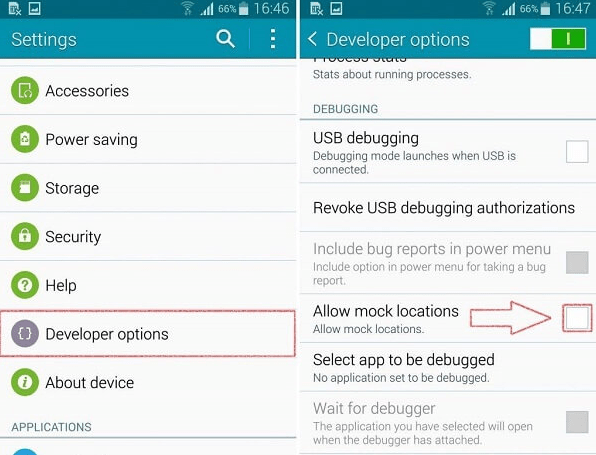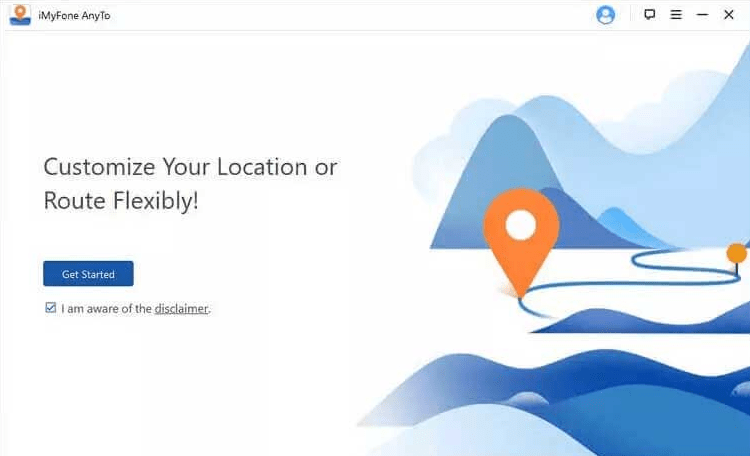Well, if you’re curious about how to use simulate location on Android, then you’re on the right page. Keep reading. Here in this article, you will get to know a useful method to do it. Let’s take a look!
Part 1: what does it mean to allow mock location on Android?
Before diving into the useful methods in mock location on Android, do you understand what it means to allow mock location on Android? In simple words, it is the process by which one can manually set a location, regardless of the place detected by the GPS on the device. This option is right there in the developer options on Android and is useful for testing the device based on different parameters. Nowadays, people are using this option widely as it brings many benefits. Also, this feature is not available for iPhone users and only Android users can benefit.
1.2 How to allow mock location in different versions of Android devices?
In this section, we will help you get to know about useful steps to enable mock location on different versions of Android devices:
Samsung:
For all Samsung users, the steps to mock location are: Step 1: Move to debug section under developer options. Step 2: Mock location app option is there, tap on it. Step 3: Select a simulation application to automatically enable this feature.
LG:
For all LG device users, the steps to mock location are: Step 1: Move to developer options on your LG device. Step 2: Select allow mock location. Step 3: When activating the feature, it is up to you to select the simulation application to use it.
Huawei:
Huawei user might find it a bit cumbersome because there is an additional layer of user interface. Well, for them the steps to mock location on Android are as follows: Step 1: Go to settings and click on software information. Step 2: Click the build number “7 times” to reach developer options. Step 3: Now again go to settings and then to developer options and click on mock locations. Here, select the application through which you need to simulate the location.
Part 2: How to mock location on Android without root
If you don’t feel like using the root option, there is an option available to mock location on Android without it. You can simply consider using iMyFone AnyTo to change location on Android and get all its advantages. This tool is specially designed for all Android users who need to simulate Android location. The app is simple to use and comes with a bunch of features through which you can change your location anywhere in an instant.
Characteristics:
This tool allows a user to change location anywhere in the world in no time. This tool is compatible with Android and iOS devices. Successfully work with AR games that work on the location tracking model (like Pokémon GO). It is useful in accessing geographically restricted content. It allows users to easily change the location of apps such as Snapchat or WhatsApp.
Steps to mock location on Android GPS with iMyFone AnyTo:
Step 1: download iMyFone AnyTo on your PC and finish the installation process. After booting the app, click “Get started“.
Step 2: Connect the phone to the computer with the help of a USB cable and unlock the device by clicking to trust it. Here the system may ask to unlock the device, type the code and click on trust this computer.
Step 3: Activate teleport mode from the top right corner of the map and zoom in or out to select the specific location.
Step 4: A sidebar pops up asking you to select the destination, click on the “Move” option and that’s where your location will change after a little while.
User reviews:
“I’ve been using iMyFone AnyTo for about a month now and I absolutely love it! It is the best application to simulate location on Android. It is very easy to use and has a user-friendly interface. Overall, I recommend AnyTo to anyone looking for a good simulated location app.”
Part 3: what can you do after establishing a mock location on Android?
There are so many benefits available to people after setting up the mock location on Android and this includes:
A person can get local updates and weather details belonging to other locations. Downloading software or using a specific set of features that are banned in your country and available in other countries turns out to be easier after simulating location on Android. Mock location is useful when using dating apps as people can change location and connect with people from other countries. Media apps are limited to specific locations which can be easily accessed after simulating locations if these are prohibited in your country. Location simulation is useful for having more control over location-centric gaming applications. Setting up a location for testing purposes and verifying how an app works can be easily done after simulating a location on Android.
Conclusion:
Mock location on Android is fun and can be used for a wide variety fo stuff! It is important to pay attention to the right steps so that no problem occurs. If you’re not sure which method can help you simulate location on different brands of Android devices, don’t worry and consider iMyFone AnyTo. As we already discussed, this application is enough to simulate location on Android without root and you can just take advantage of it! If you liked the article, please share and maybe read this one too:
The 15 Best Free Android Games in 2022